Troubleshooting Headset Button Issues
To enable headset buttons, go to Settings | Player Settings | Headset Button actions, and tick "Enable Headset Button". If you are using a wired headset, you can also configure your choice of actions for specific buttons (Next, Previous, Long Press (of Play/Pause) and Double Click (of Play/Pause).
How button presses are interpreted when using headsets with BeyondPod (or any other AV app) may vary greatly depending on your device, the type of headset you use, the buttons that it has, and whether it's a wired or bluetooth connection.
When connected to a headset, BP can only respond to the button presses that Android passes on. If BP gets told that a Long Press, Double click, etc. has been received, it can respond to it, but if Android swallows up those button presses and assigns other meanings to them (or just discards them), there's not a lot BP can do about signals it's not getting.
For wired headsets (only), IF the button presses are received as a press followed by a release, BP can detect a double press. If not, it can't. Bluetooth headsets work differently, and BP can't directly detect a double press at all. However, the headset itself may have configuration that will allow you to tell it that it should translate a double click to some other single button function (e.g. Skip forward).
This means that headsets (especially Bluetooth headsets) without separate skip forward / back buttons can often be problematic. You may find that there's something in the headset's own manual that will help you to configure what button press combinations should get translated to in terms of multiple buttons presses (e.g. Skip Forward) by the time it reaches Android, so that Android can pass that request to BP. However, note that a long press of the play/pause button is often hard-coded in the phone/tablet to start voice search.