How can I see the all new posts/episodes from multiple feeds in a single list?
You can easily see all downloaded episodes from different feeds in a category by selecting the category from the Feeds (left) drawer. To see all downloaded episodes across all your feeds, just select the "All Feeds" category.
If you prefer to choose download and play only certain episodes from some of your feeds, you can achieve this with the following workflow:
For the feeds you want to make decisions about, change the Episode Downloads setting to "Stream Latest" instead of "Manual Download". To do that, select the feed then Menu > Edit Feed and tap on the pencil next to "Episode Downloads". (You can also change this setting at once for all of your feeds in General Settings > Feed Defaults. When you make a change, BeyondPod will ask you whether you want to apply that change to all of your feeds.)
With the Feed set to "Stream Latest", when the feed updates, the new episodes will automatically appear in the My Episodes view for the category, and you can choose which ones to Download and which ones to Delete.
When the feed is set to "Stream Latest", new episodes will show as "streamable" (e.g. you can play them without downloading). If data usage is of concern, you can disable streaming of episodes on cellular data, or even at all, in the Player Settings > Streaming Preferences.
If you use BeyondPod for text feeds
You can see new posts from multiple feeds at once using BeyondPod's Feedly integration.
In Feedly you can add related feeds to a folder. When importing from Feedly, you can subscribe to individual feed or to aggregated feeds comprised of all new posts across all feeds in a given Feedly folder. You can find the aggregated feeds as import choices in "My Feedly Items" or as "All new items in..." inside each folder on the Feedly Import list.